IntelliJ IDEA features
Instant Completion
The first and probably most impressive feature we would like to highlight is instant completion. Unlike other IDEs, IntelliJ IDEA provides completion everywhere, not only when you are trying to access a member of a class. With smart completion, it filters the suggestion list and shows only classes, variables, fields, and methods of the type expected in the context. IntelliJ IDEA analyses data flow to guess the type of a variable in runtime and to provide a completion based on this type, adding class casts automatically.
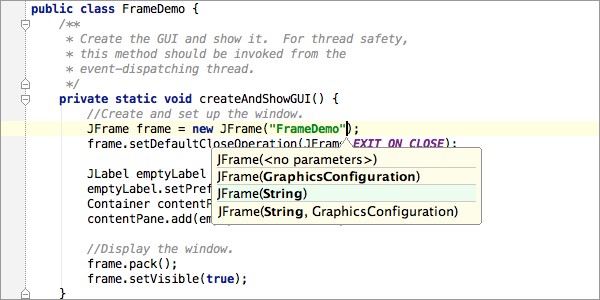
Parameter Info
IntelliJ IDEA shows parameter info for every overloaded method or constructor, and it highlights the best match for the parameters already typed. This helps you choose between overloaded options and compare your inputs with expectation.
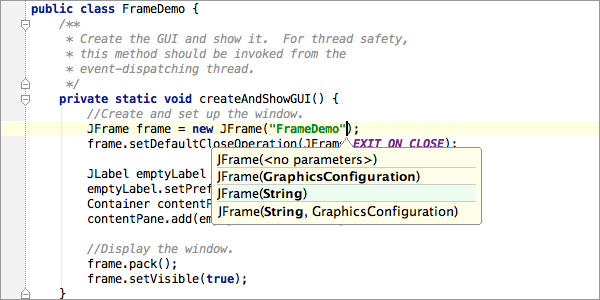
Language Injection
Language injection is a feature of IntelliJ IDEA that brings advanced code assistance for expressions within string literals in Java code. This expression may contain SQL, JPQL, XPath expressions, HTML, CSS, JavaScript fragments, or any other language.
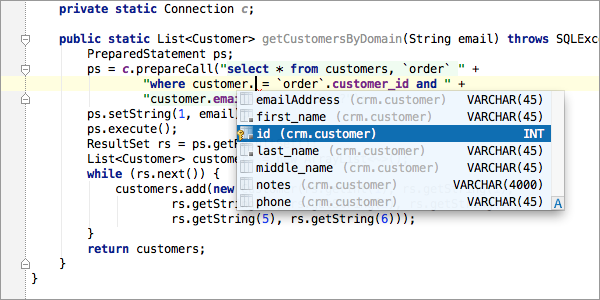
Version Control
IntelliJ IDEA provides a unified interface for major version control systems including Git, SVN, Mercurial, CVS, Perforce, and TFS. The IDE lets you browse the history of changes, manage branches, merge conflicts and much more.
Smart Completion
Ctrl+Shift+Space gives you a list of the most relevant symbols applicable in the current context. This, and other completions, are constantly learning from you, moving the members of the most frequently used classes and packages to the top of the suggestions list so you can select them faster.
Ergonomic User Interface
All lists, trees, and popups in IntelliJ IDEA provide you with a quick search that instantly takes you to a set of items that contains the text you’re typing. The first call of any IDE action is supposed to provide the most expected results. Need more results? Press the shortcut again and the IDE will go deeper to find what you need.
Inline Debugger
When you debug your code, IntelliJ IDEA shows you variable values right in the source code, next to their usages. You don’t have to hover the mouse over the variable, or switch to the Variables pane of the Debug tool window. Any time a variable changes its value, the IDE highlights it with a different color so that you can better understand how the state is changed over the code.